For Linux Users
The is a detailed step-by-step guide to become a Multiple Network node client on a Linux Operating System.
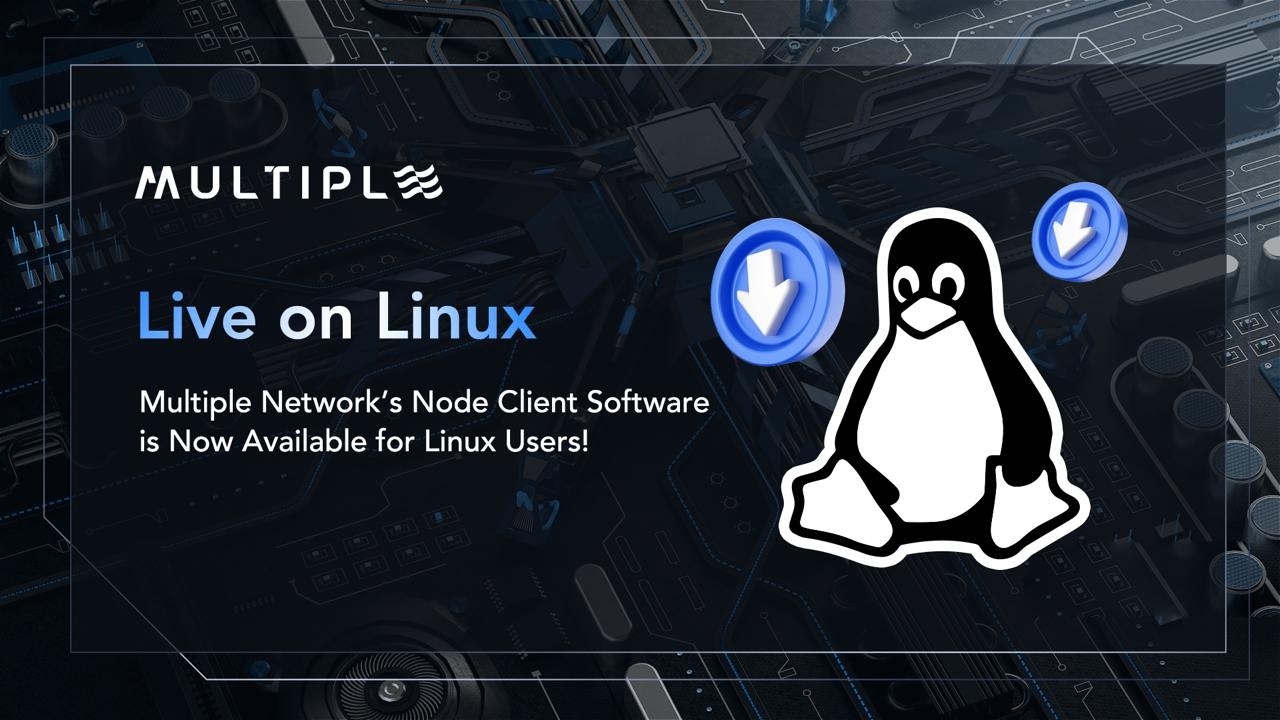
Prerequisite:
Bind your wallet at https://www.app.multiple.cc/#/signup to obtain a Unique Account Identification Code.
For binding instructions, refer to the first half of the Windows tutorial: https://multiple-network.gitbook.io/multiple-network-gitbook/introduction/window-multiple-node-participation-guide
Method 1
Step 1:
Install multiple-cli
wget https://mdeck-download.s3.us-east-1.amazonaws.com/client/linux/install.sh
source ./install.shStep 2:
Update multiple-cli
wget https://mdeck-download.s3.us-east-1.amazonaws.com/client/linux/update.sh
source ./update.shStep 3:
Start Service
wget https://mdeck-download.s3.us-east-1.amazonaws.com/client/linux/start.sh
source ./start.shStep 4:
Bind the identifier. After registering on the official website, an identification code will be generated. Enter the identification code and PIN in the command.
multiple-cli bind --bandwidth-download XXX --identifier XXXXXXXX --pin XXXXXX --storage XXX --bandwidth-upload XXX Note: XXX refers to your configured upload bandwidth, download bandwidth, PIN code, and storage space values.
Step 5:
Perform other node operations. You can use --help to check specific commands to execute.
Method 2
Step 1:
Execute the corresponding command to download the client compatible with your Linux architecture:
wget https://mdeck-download.s3.us-east-1.amazonaws.com/client/linux/MultipleForLinux.tar
Extract the installation package:
tar -xvf multipleforlinux.tar
Grant the required permissions:
chmod +x ./multiple-cli
chmod +x ./multiple-node
Step 2:
Configure the required parameters:
PATH=$PATH:/extracted directory/
Apply the required parameters:
source /etc/profile
Step 3:
Return to the root directory and grant permissions:
chmod -R 777 multipleforlinux
Step 4:
Start to run the program:
nohup ./multiple-node > output.log 2>&1 &
Step 5:
Bind the unique account identifier. After registering an account on Multiple Network’s official website, an unique account identification code will be generated for your record.
Input the unique account identification code and PIN code in the command:
multiple-cli bind --bandwidth-download 100 --identifier XXXXXXXX --pin XXXXXX --storage 200 --bandwidth-upload 100
Step 6:
Perform other operations if necessary. Use the --help option to view specific commands:
Last updated